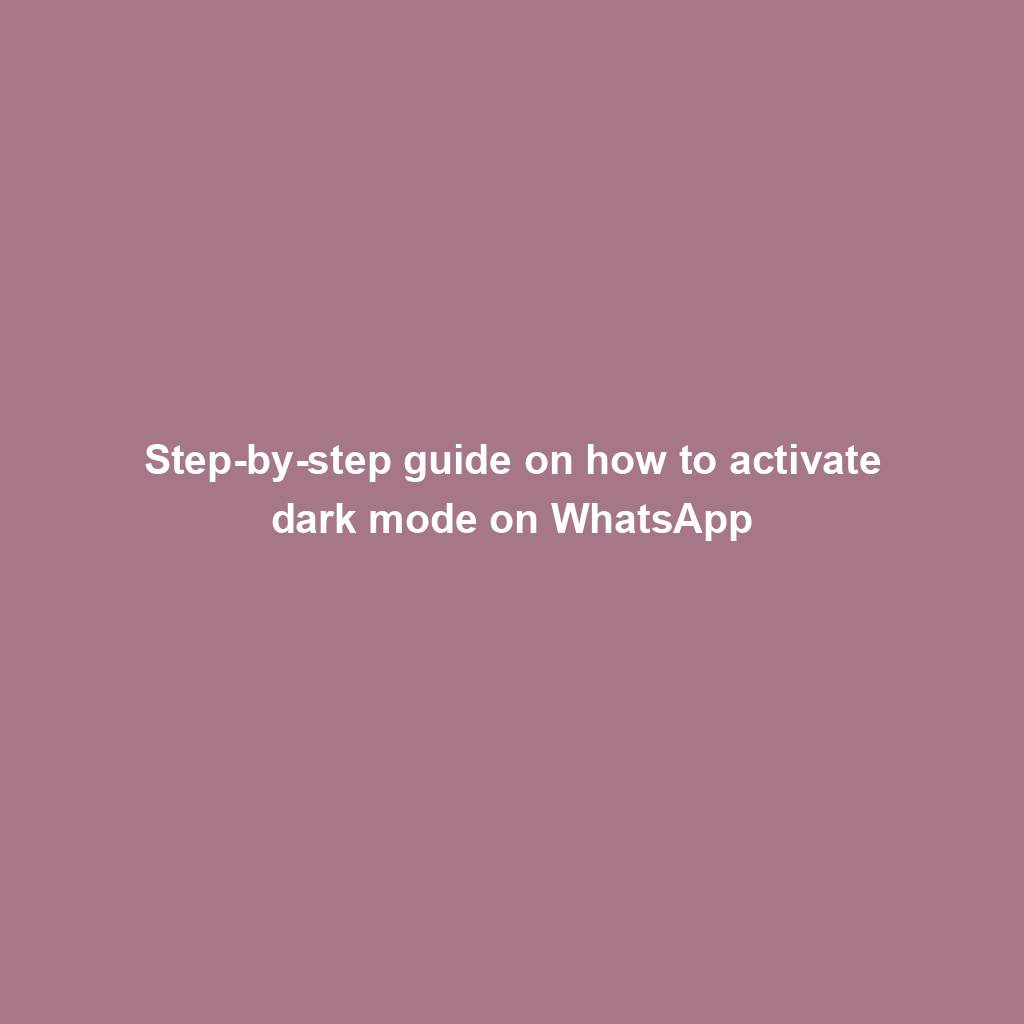WhatsApp has become one of the most widely used messaging apps in the world, and with its recent introduction of dark mode, users can now enjoy a more comfortable and pleasant chatting experience even in low light environments. If you haven’t already activated dark mode on WhatsApp, here is a step-by-step guide on how to do so:
Step 1: Open WhatsApp on your device
The first step to activating dark mode on WhatsApp is to open the app on your device. Make sure you have the latest version of the app installed to ensure that you have access to all the latest features, including dark mode.
Step 2: Go to settings
Once you have opened WhatsApp, tap on the three dots in the top right corner of the screen to access the settings menu. From there, tap on “Settings” to proceed to the next step.
Step 3: Select chats
In the settings menu, you will see a list of options. Tap on “Chats” to access the chat settings.
Step 4: Select theme
Under the chat settings, you will see an option for “Theme.” Tap on this option to select the theme for your WhatsApp.
Step 5: Choose dark mode
You will be presented with three options for the theme: Light, Dark, and System default. Tap on “Dark” to activate dark mode on WhatsApp.
Step 6: Enjoy dark mode
Once you have selected dark mode, the background of your chats will change to a dark color, making it easier on the eyes when using the app in low light environments. You can always switch back to the light mode by following the same steps and selecting the “Light” option.
And there you have it – a quick and easy guide on how to activate dark mode on WhatsApp. With just a few simple steps, you can enjoy a more visually appealing chatting experience on the app. So why wait? Go ahead and switch to dark mode on WhatsApp today!
#Stepbystep #guide #activate #dark #mode #WhatsApp
How to enable dark mode on WhatsApp?
For more information, check out these articles: