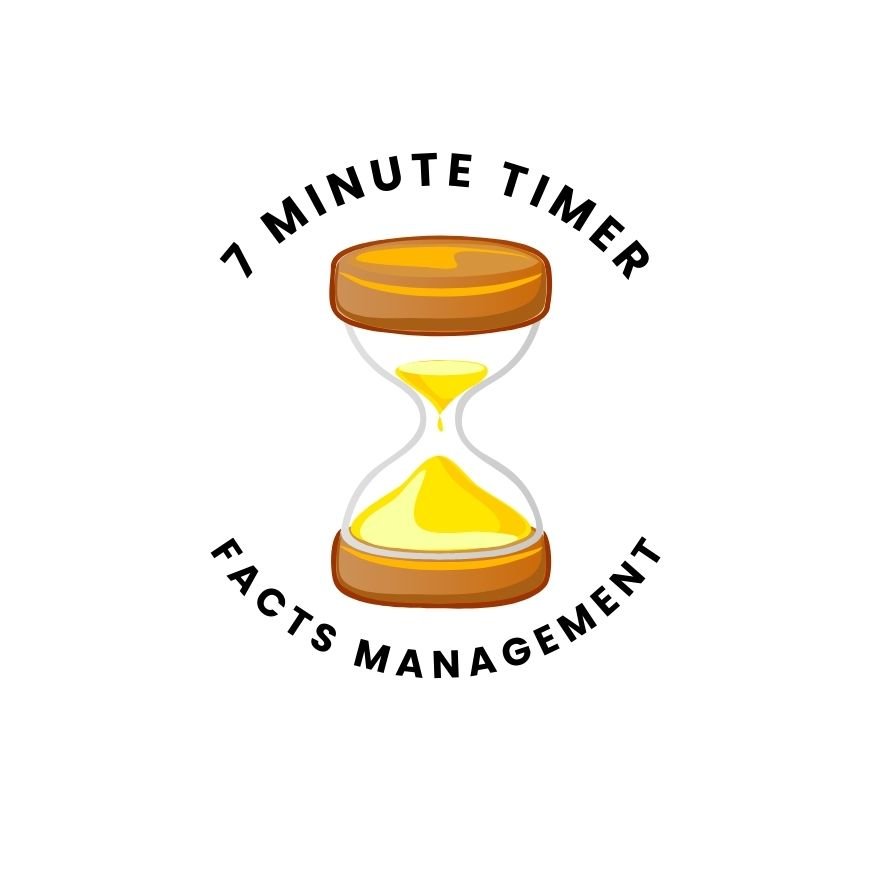How to save locations in Google Maps
How to save locations in Google Maps-It has cool features to make your experience better. One awesome thing is you can save places you like. This helps you easily find them later. It’s like your own travel diary, keeping track of your journey and memories.
For more information, check out these articles:
For more resources, check out the following links:
Here’s how to save places on Google Maps for both computer and phone:
- Find the place: Search for a business or spot on the map.
- Click “Save”: Click the “Save” button (it looks like a bookmark) under the place’s name.
- Pick a list: Choose an existing list or make a new one to keep things organized.
For Phones (Android and iPhone):
- Find the place: Search or tap a spot on the map. You can also hold a spot on the map to drop a pin.
- Tap “Save”: Hit the “Save” button at the bottom of the screen.
- Pick a list: Choose an existing list or make a new one.
- Tap “Done”: Finish saving.
- Iran threatens Mediterranean closure over Gaza
- What Do You Mean By Roof Gardening? -Organic Gardening
- What Do You Mean By Roof Gardening? -Organic Gardening
- What Do You Mean By Roof Gardening? -Organic Gardening
- Over The Winter, Searching For Vegetable Gardens -Organic Gardening